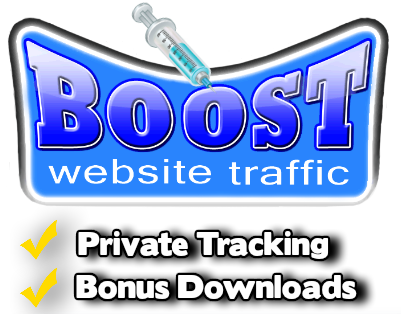How to Change Your YouTube Shorts Thumbnail in 2025
Customizing your YouTube Shorts thumbnail is a powerful way to make your videos stand out, catch attention, and boost your clicks! In this quick guide, I’ll walk you through the process step-by-step, so you can update your thumbnails effortlessly using your phone.
Ready to enhance your Shorts’ visual appeal? Let’s get started!
Step-by-Step Guide to Change Your YouTube Shorts Thumbnail
- Open the YouTube App
Grab your phone and open the YouTube app. - Go to Your Profile Page
Ensure you’re on your profile page by clicking the icon with your profile picture at the top right. - Access “Manage Videos”
Tap on Manage Videos to access a list of all your uploaded content. - Find the Short You Want to Edit
Scroll through your video list, find the Short you’d like to edit, and click the three dots (⋮) next to it. - Edit the Thumbnail
- Choose the Edit option from the dropdown menu.
- Click on the pencil icon located on the current thumbnail.
- Select Your Frame
Scroll through the frames displayed at the bottom of the screen. Find the exact frame that best represents your Short and makes it stand out. - Save Your Changes
- Tap the check icon at the top right of the thumbnail editor.
- Hit Save, and voilà! Your new thumbnail is live.
Why Custom Thumbnails Matter
An eye-catching thumbnail can grab attention, increase your click-through rate, and help your Shorts reach a wider audience. Take a moment to select a frame that truly represents your video’s vibe or content.
Watch the Tutorial
Want to see this process in action? Watch my detailed tutorial here:
👉 Watch on YouTube
Did This Help You?
If you found this tutorial helpful, I’d love to hear from you! Drop a comment on the video and let me know how it worked for you. Don’t forget to subscribe to my channel for more helpful tips and tricks for growing your YouTube presence!